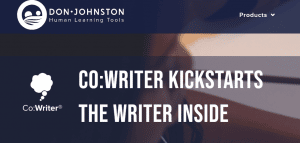Assistive Technology for Writing
Assistive technology for writing includes any tools you use to make writing more accessible for a student, whether that is a slant board or a voice dictation program. Just make sure it is written in an IEP and paid for by the district!
About Assistive Technology for Writing
According to IDEA, the federal law that governs special education, assistive technology is, “any item, piece of equipment, or product system, whether acquired commercially off the shelf, modified, or customized, that is used to increase, maintain, or improve the functional capabilities of a child with a disability.” (300.5 )
While assistive technology is often thought of as programs for communication, it includes any program that can improve the capabilities of a child with disabilities. That includes for writing!
Assistive technology programs for writing include any tool that makes creating written content easier for a student from a slant board, to a grip on a pencil, to a dictation program.
Districts vary in how students qualify for assistive technology. Larger districts often have a formal assessment process that includes an application. Smaller districts often handle the process more informally. No matter what, what happens is that the assistive technology gets written into the student’s IEP!
In the IEP, most districts include a check box in Special Factors that asks, “Does the child need assistive technology?” If a child needs tools like pencil grips, slant boards, or dictation programs to make writing easier, check yes and write in the type of program that helps them. Note that you don’t want to write in the name of a program– write in the TYPE of program (like voice dictation). Programs are always changing and you want to be able to give the student the latest and greatest!
Most assistive technology programs for writing carry a cost. If there is a cost and the IEP team believes that the technology will help a child read, the district must pay for it. To repeat, if there is a cost for the technology the district pays it– not the family!
A lot of times districts can bill out assistive technology to Medicaid so make sure the district pays for it– not the parent or the teacher!
I include under assistive technology for writing any tool that makes it easier for students to get ideas from their head onto a page. That includes physical tools like slant boards, special paper (large lined, dotted lined, etc), and special pencil grips (if a student needs these, go see an Occupational Therapist– they are experts on this!). It also includes technological tools like a voice-to-text or dictation program. Think Siri for writing essays!
Example Assistive Technology Programs for Writing
Students sign into Google and open a Google doc for writing. Google docs is already great for students because it automatically saves their work , which can keep them from losing it.
Read & Write has a lot of great features:
- Text prediction: Students type in a letter and list of up to 10 words pops up. After they choose a word, a list of ten more words will pop up that they might want.
- Picture dictionary: If students don’t know what a word i,s they can click on it and it shows them clip art pictures.
- Play back: If they click the play button, the program will read back to them what they wrote.
- Dictation: If they talk into the mike, it will type what they said. This is the same program that Android phones use and it understands kids’ voices pretty well.

Easy Spelling App is an app on the iPads that allows kids to say a word and see how it is spelled. Very helpful for students who want to write in their notebooks. A lot of writers struggle with sounding out words on Co-Writer and just want to dictate the hardest words. This is probably the most used writing app in my room.
Co-Writer is an iPad app that has the text prediction features and play back features of TextHelp. Students can choose whether it reads every words or sentence to them as they type—or if it only reads words to them when they ask. The word suggestions pop up on the bottom of the screen. If they tap a word, it inserts it into the document. If they swipe across a word it will read it. That feature alone really improves students’ reading as they get used to matching how a word looks with how it sounds.
If a student is writing a report on dinosaurs a teacher can turn on a “dinosaurs” dictionary and suddenly when a kid types br the word “brontosaurus” will pop up instead of “brave.”
On the newer iPads it also has a good dictation feature.
The big disadvantage is that it is hard to do formatting on the app. You have to do your writing there and then copy/paste the writing into another program likes Pages to do formatting. Also, the computer version of Co-Writer doesn’t seem to work well with newer computers—unless they have done some major updates recently.